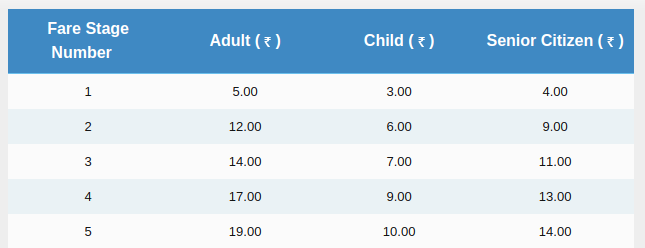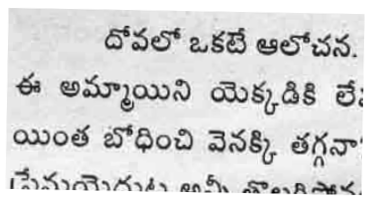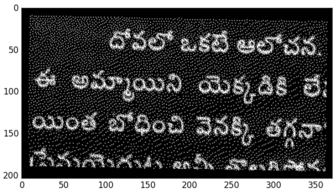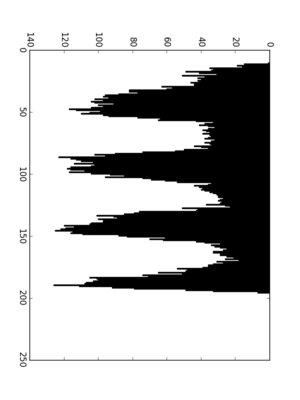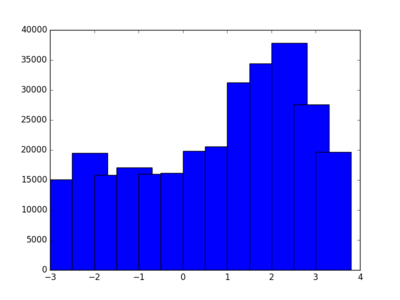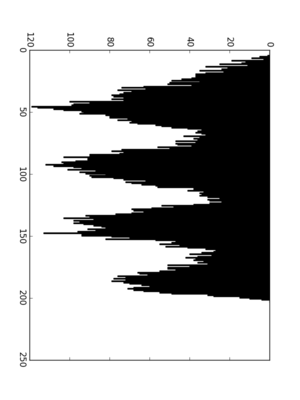How To Auto Reload Celery Workers In Development?
We can pass --autoreload option when starting celery worker. This will restart worker when codebase changes.
celery worker -l info -A foo --autoreload
Unfortunately, it doesn't work as expected and it is deprecated.
During development, we will keep on changing the code base. Manually restarting celery worker everytime is a tedious process. It would be handy if workers can be auto reloaded whenever there is a change in the codebase.
Watchdog provides Python API and shell utilities to monitor file system events. We can install it with
pip install watchdog
Watchdog provides watchmedo a shell utilitiy to perform actions based on file events. It has auto-restart subcommand to start a long-running subprocess and restart it. So, celery workers can be auto restarted using this.
watchmedo auto-restart -- celery worker -l info -A foo
By default it will watch for all files in current directory. These can be changed by passing corresponding parameters.
watchmedo auto-restart -d . -p '*.py' -- celery worker -l info -A foo
If you are using django and don't want to depend on watchdog, there is a simple trick to achieve this. Django has autoreload utility which is used by runserver to restart WSGI server when code changes.
The same functionality can be used to reload celery workers. Create a seperate management command called celery. Write a function to kill existing worker and start new worker. Now hook this function to autoreload as follows.
import shlex import subprocess from django.core.management.base import BaseCommand from django.utils import autoreload def restart_celery(): cmd = 'pkill -9 celery' subprocess.call(shlex.split(cmd)) cmd = 'celery worker -l info -A foo' subprocess.call(shlex.split(cmd)) class Command(BaseCommand): def handle(self, *args, **options): print('Starting celery worker with autoreload...') autoreload.main(restart_celery)
Now you can run celery worker with python manage.py celery which will start a celery worker and autoreload it when codebase changes.